ADB (Android Debug Bridge) is for those people who do experiments with their Android phones. There are lots of user who want to do some tweaks to their phones for ex- Installing OTA update to their phone and lots more. Previously you have to download the entire Android Studio which was 1 GB but now Google has provide us the Android SDK tool file which won't take more than 10 MB in size. So, lets get into it.
• Download the ADB file from this Link for you OS
• Extract the file and browse to where you extracted the file of the Zip file
• Copy the link of the path
• To set the path browse to the System properties and on the left side you will see an option "Advance system setting" click on it
• Click on Environment variables and double-click on path
• Then click on New and paste the path
• Then open the Command Prompt or PowerShell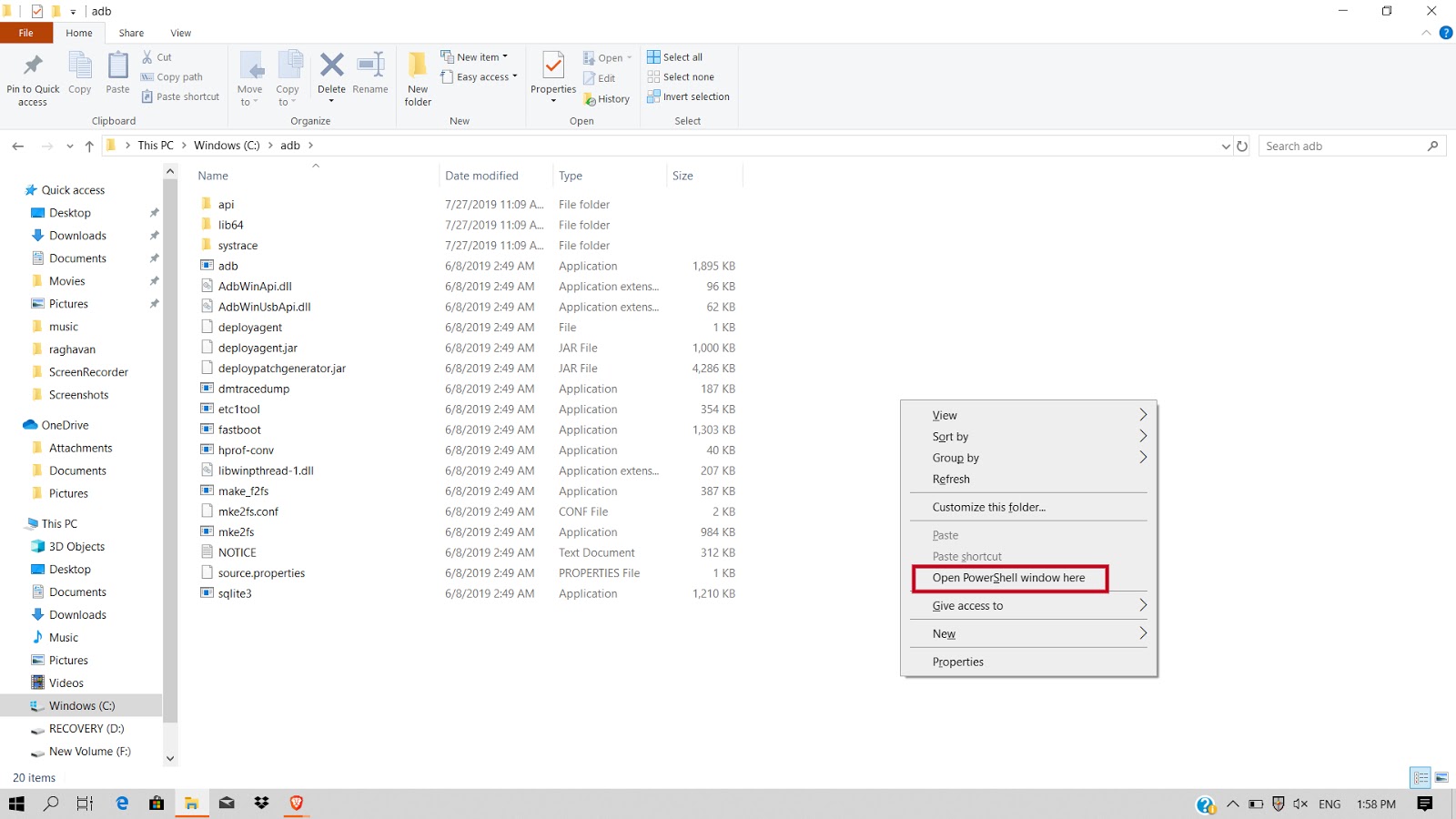
• To check all the path and working of the adb just type adb on powershell or command prompt and if random text appear then adb is installed properly or if not then check the path and follow the steps again.
• Download the ADB file from this Link for you OS
• Extract the file and browse to where you extracted the file of the Zip file
• Copy the link of the path
• To set the path browse to the System properties and on the left side you will see an option "Advance system setting" click on it
• Click on Environment variables and double-click on path
• Then click on New and paste the path
• Then open the Command Prompt or PowerShell
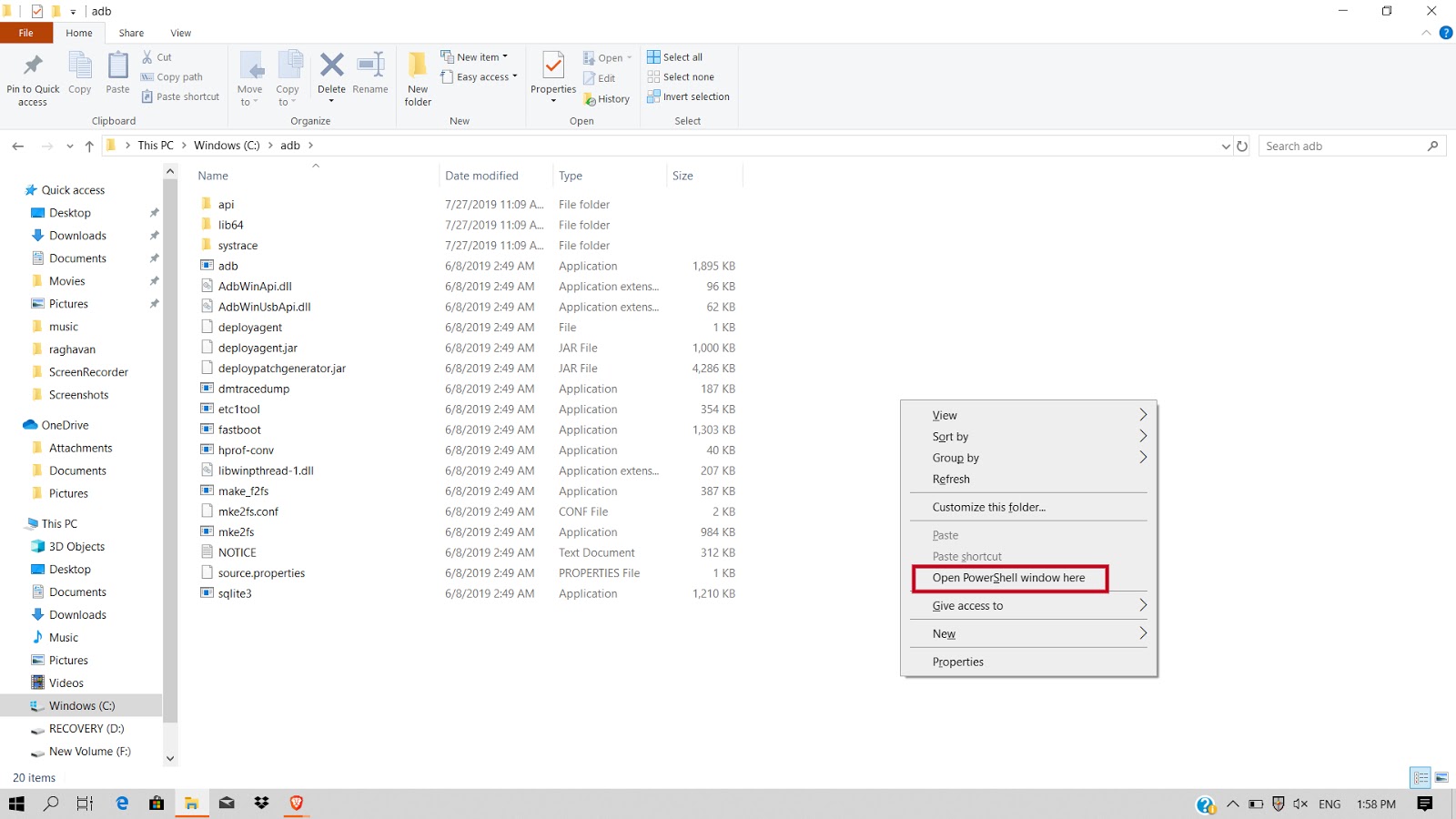
• To check all the path and working of the adb just type adb on powershell or command prompt and if random text appear then adb is installed properly or if not then check the path and follow the steps again.
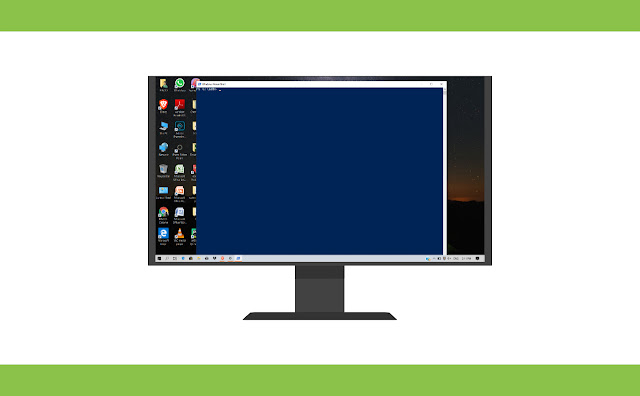






Comments
Post a Comment